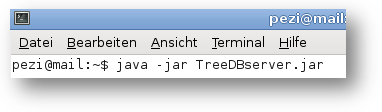This method of installation makes it quick and easy to test out the TreeDB system. EclipseLink is used as a persistence framework with this version of TreeDB and H2 serves as a SQL database. A private application server with a graphic interface is available. Hibernate can alternatively be used as a persistence framework and MySQL or Postgres can instead be used as SQL database.
Preliminary Requirements: An installed version of Java Runtime 1.7 or higher, (Java Runtime 1.8 is recommended), which depending on which version is installed, offers up to 300 MB of free harddrive space and at least 1GB of available main memory.
Download one of the following zip files:
After downloading your desired file, unzip the TreeDB index out of the zip archive, using the indexing option of your choice.
The application server will be started through a double click on the file TreeDBserver.jar.
Alternatively, you can start the application server from the command prompt of your operating system. Then you can revert to the extracted TreeDB index and input the following command:
Windows:
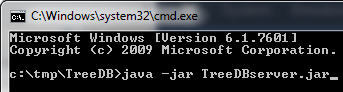
Linux:
Mac:
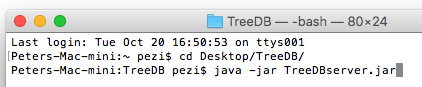
The application server will display the following interface:

All the necessary parameters will be immediately be set from the start. The demo databases incorporate no administrative users. You can still login to the TreeDB demo databases with the predefined admin user name: admin with the password admin.
Aided by the Start Server prompt, you can start the web server. The start process lasts 30 - 90 seconds, depending on the efficiency of your system. Diverse messages will be displayed in the message window during the initialising phase. When the initialising phase has ended the prompt Open Browser will be displayed, able to be activated. This prompt opens the TreeDB system in your system's regular browser. The server URL is also available in the field of the same name. If you alter any standard parameters, you can save these by utilising the Save Config prompt.
A brief explanation of the rest of the input elements:
- The Server IP options list designates which IP address the server will be connected to. The server seeks out all available IP4 addresses as a standard procedure.
- The input field of HTTP Port defines the port address with the standard value of 8080.
- The Context input field defines the servlet context.
- The Persistence Layer list of options allows the choice between using EclispeLink (JPA) or Hibernate as a persistence framework to be made.
- The Database list of options supports the following databases: H2, MySQL and Postgres. H2 is the standard variable in usage as an easy to implement file based SQL database. The designated database with its corresponding access permissions defined through the user, must be enabled for MySQL and Postgres.
- The DDL (Data Definition Language) options list defines how the persistence framework interacts with the database schema:
VALIDATE validates only the existing database schema without any modifications.
UPDATE actualises the existing database schema. If there is currently no database schema in use, a new database schema and its designated database will be newly enabled.
CREATE sets up a new database schema and deletes all existing data. After restarting your server, the UPDATE variable should have been modified! - The input fields Database User and Password define the access permission data for the database. The password for the database is db.
- The input fields TreeDB Admin and Password define the administrative access. The password for admin acess is admin.
Important Notice: The Out-of-the-Box Installation is not intended for use by production environment.
Further Links: General help files, particularly instructions on the installation of databases and JavaScript libraries.